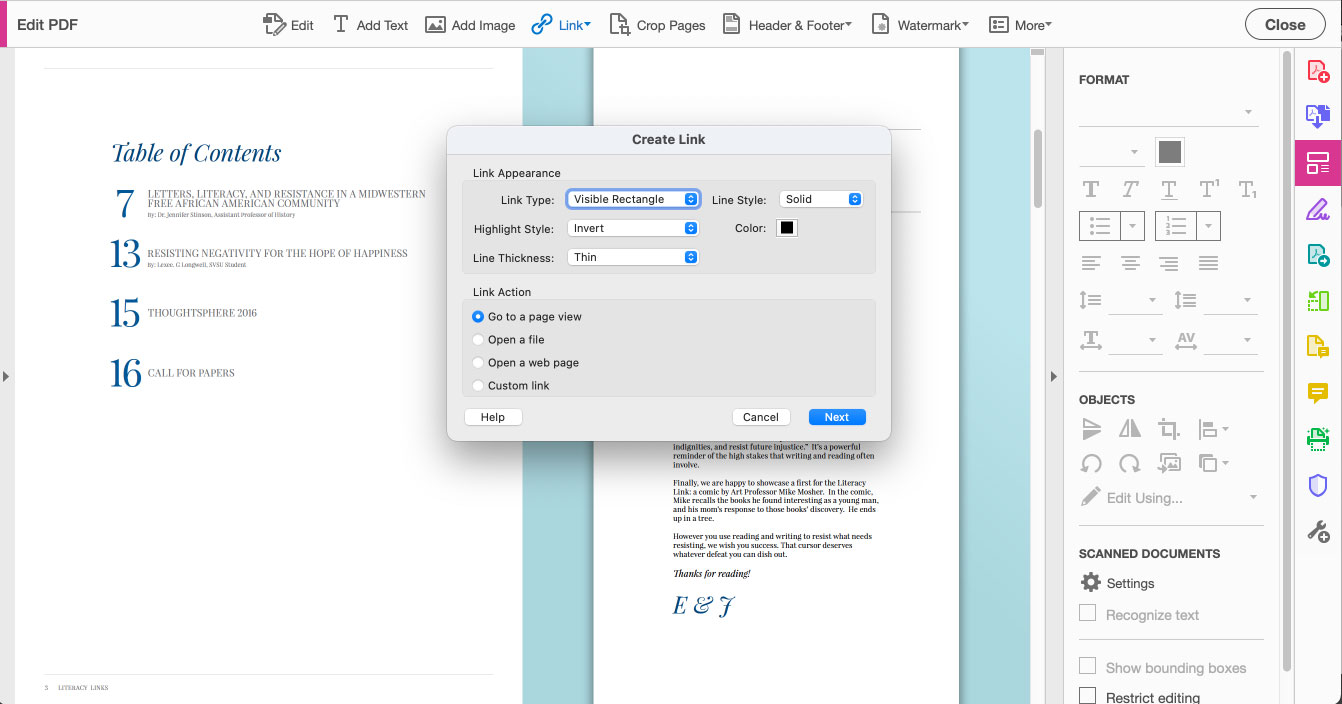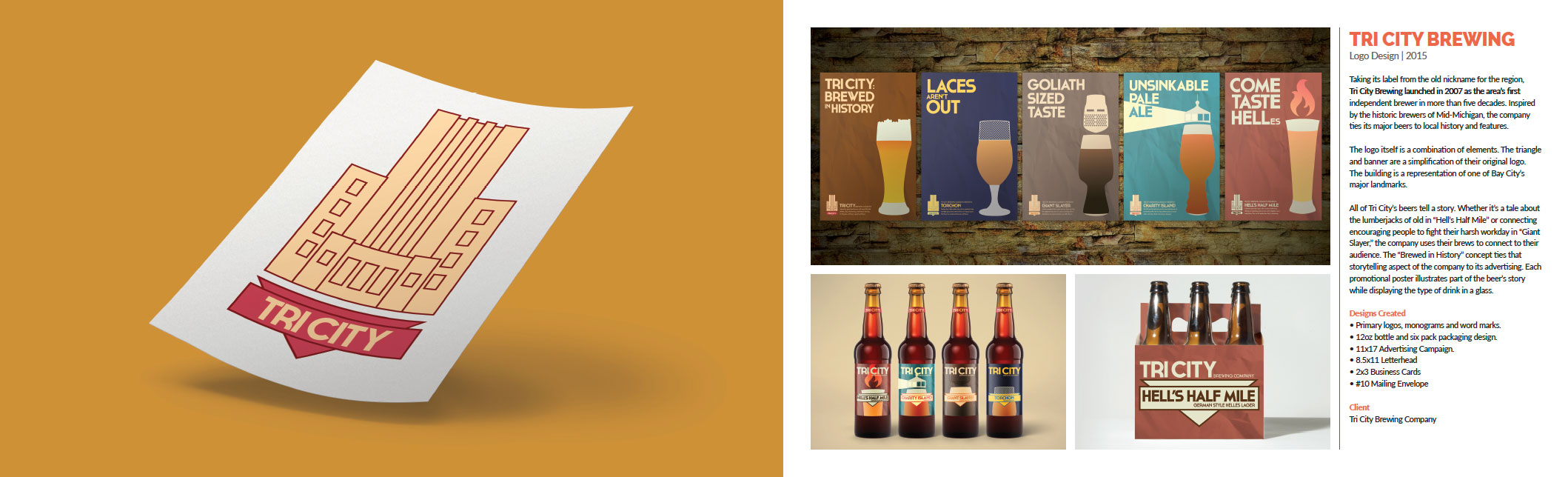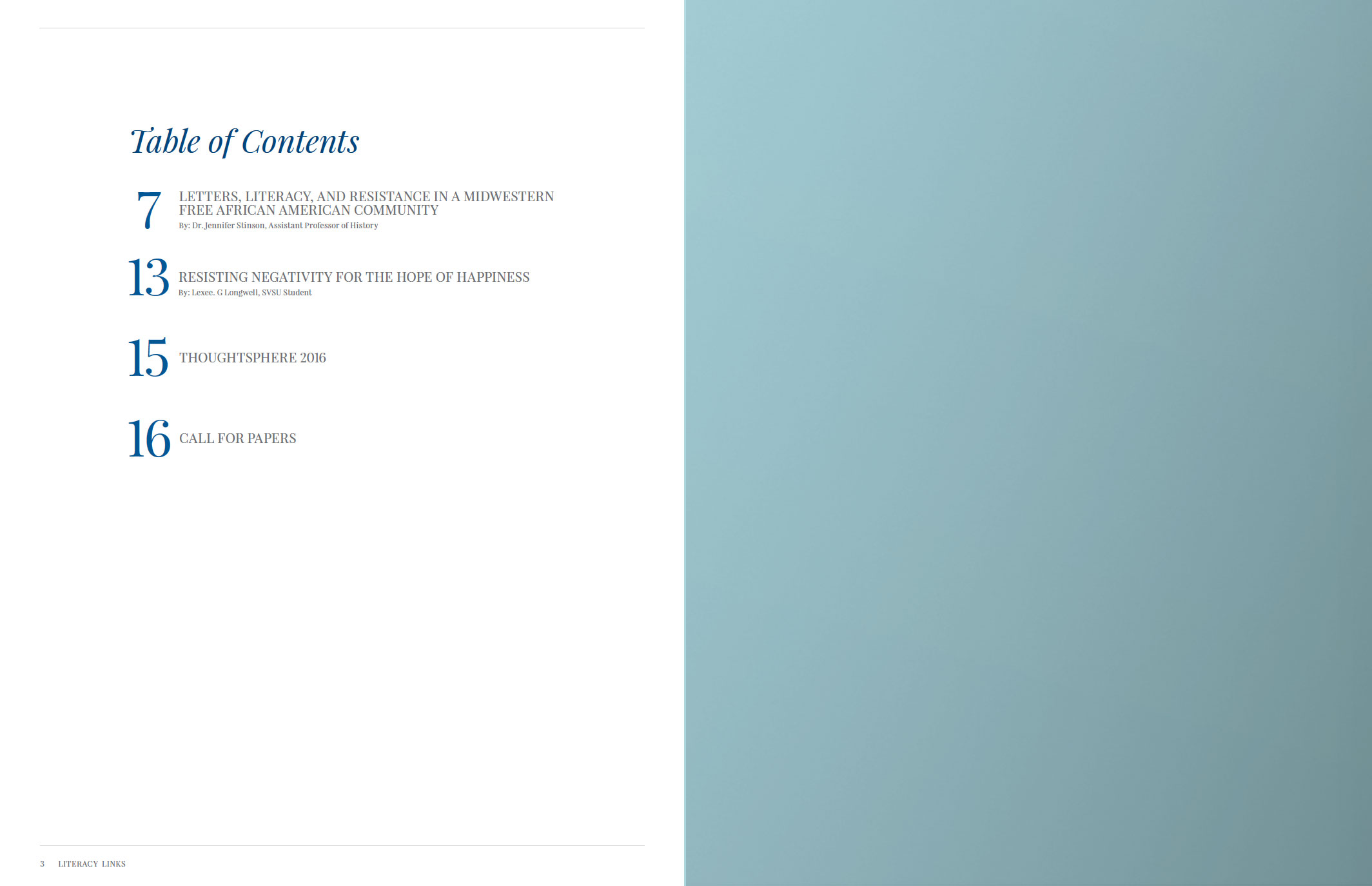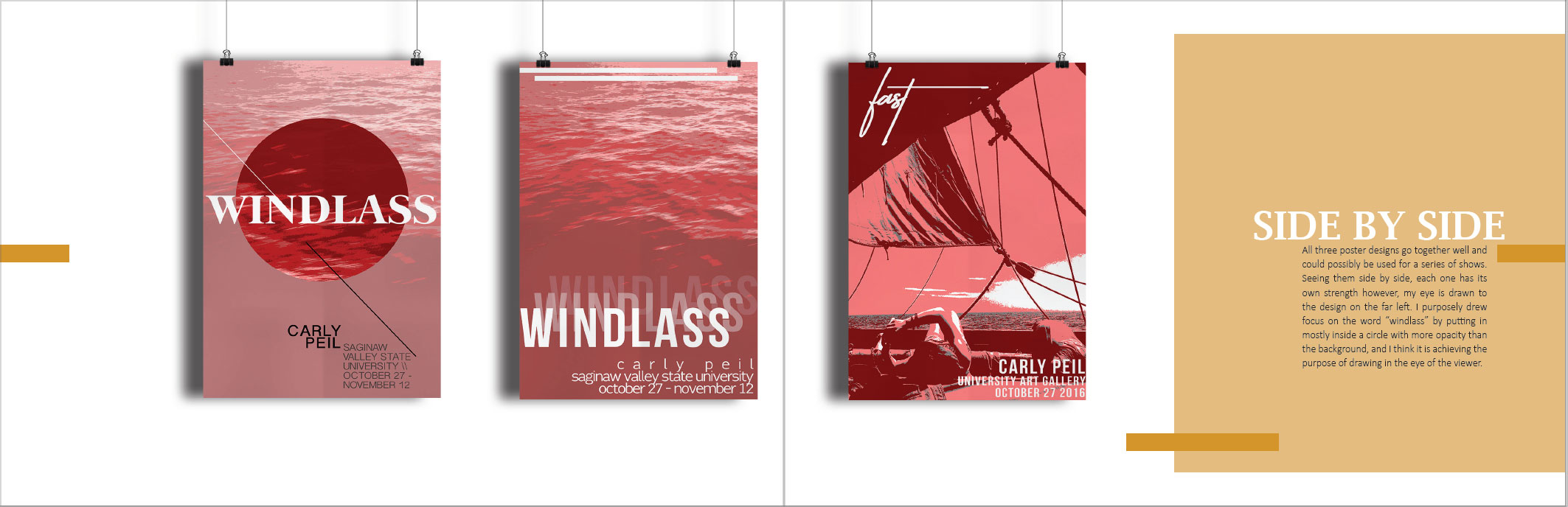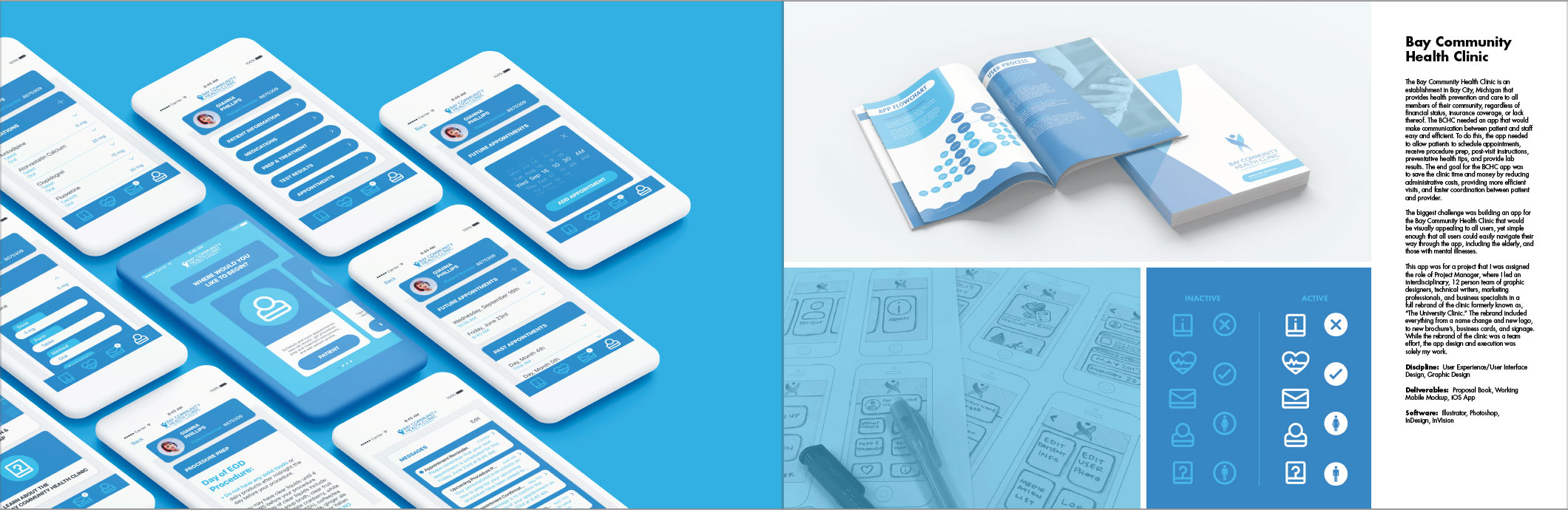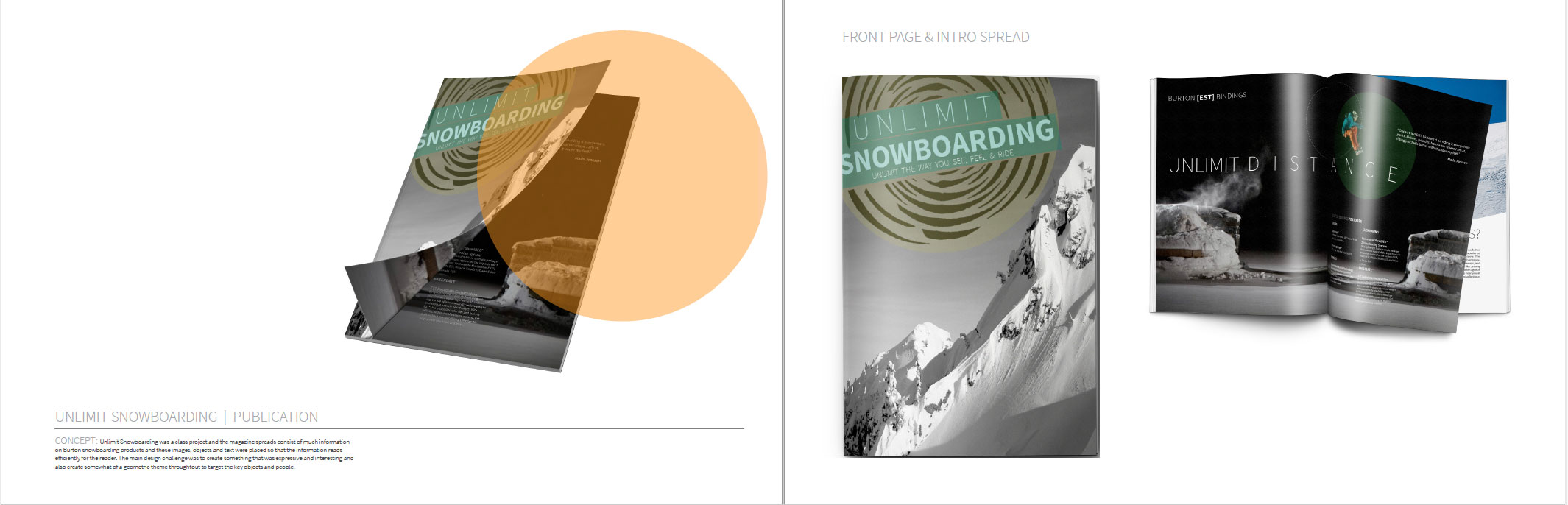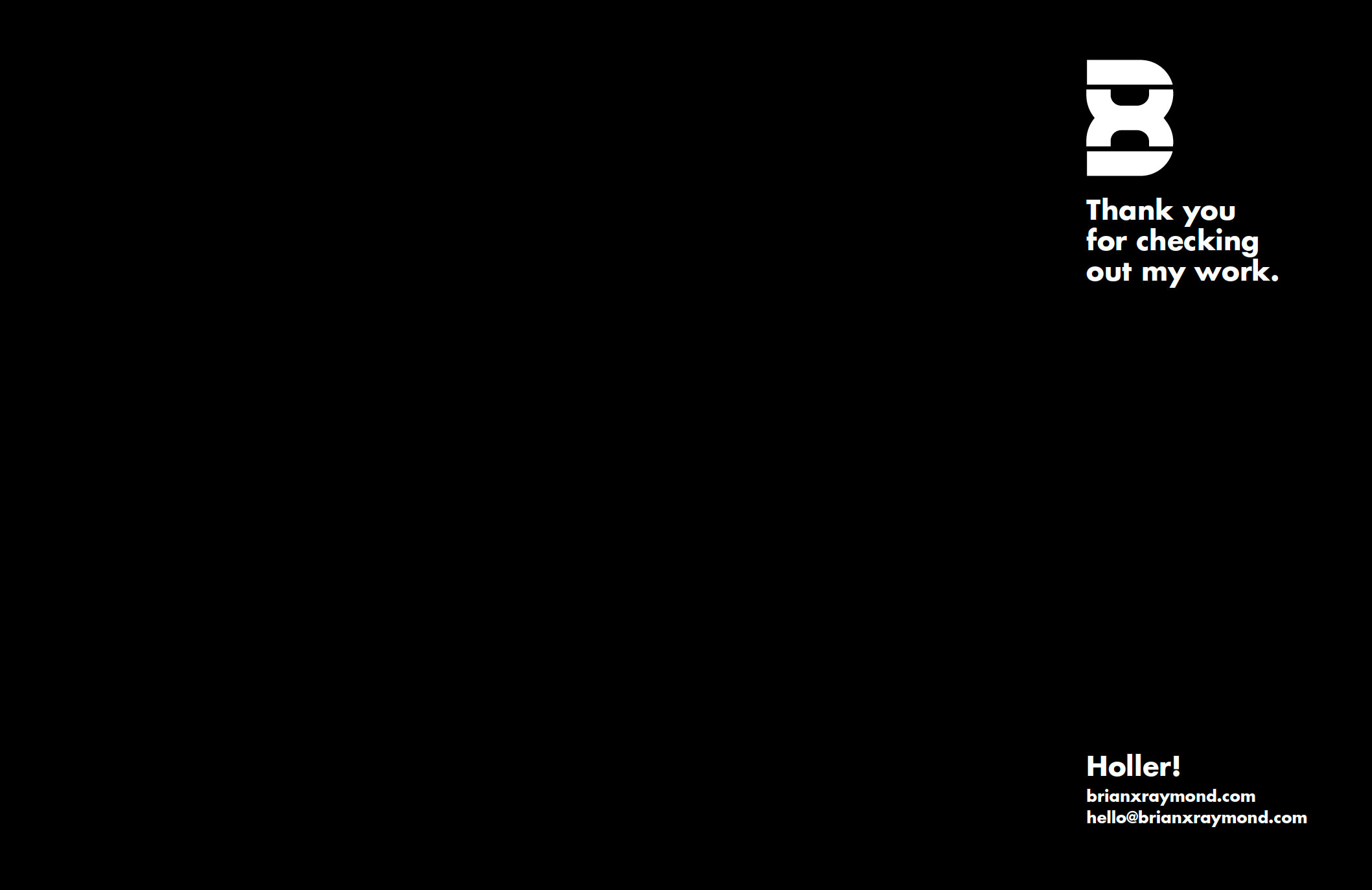Project 5 - 260 Portfolio - (Final)
Due: Dec 15
Objective
To introduce students to the tool InDesign. We will compile all previous work into a small portfolio using Acrobat.
Overview
To learn how to set up a multi-page document using Acrobat.
Open your PDF portfolio in Acrobat. Add links to the table of contents page. These links will pull the users view to the linked page.
A successful portfolio is a professional portfolio — that is one that demonstrates your talents and abilities — especially your ability to create quality design for clients. Make sure to establish and follow a grid, and carefully choose quality typefaces.
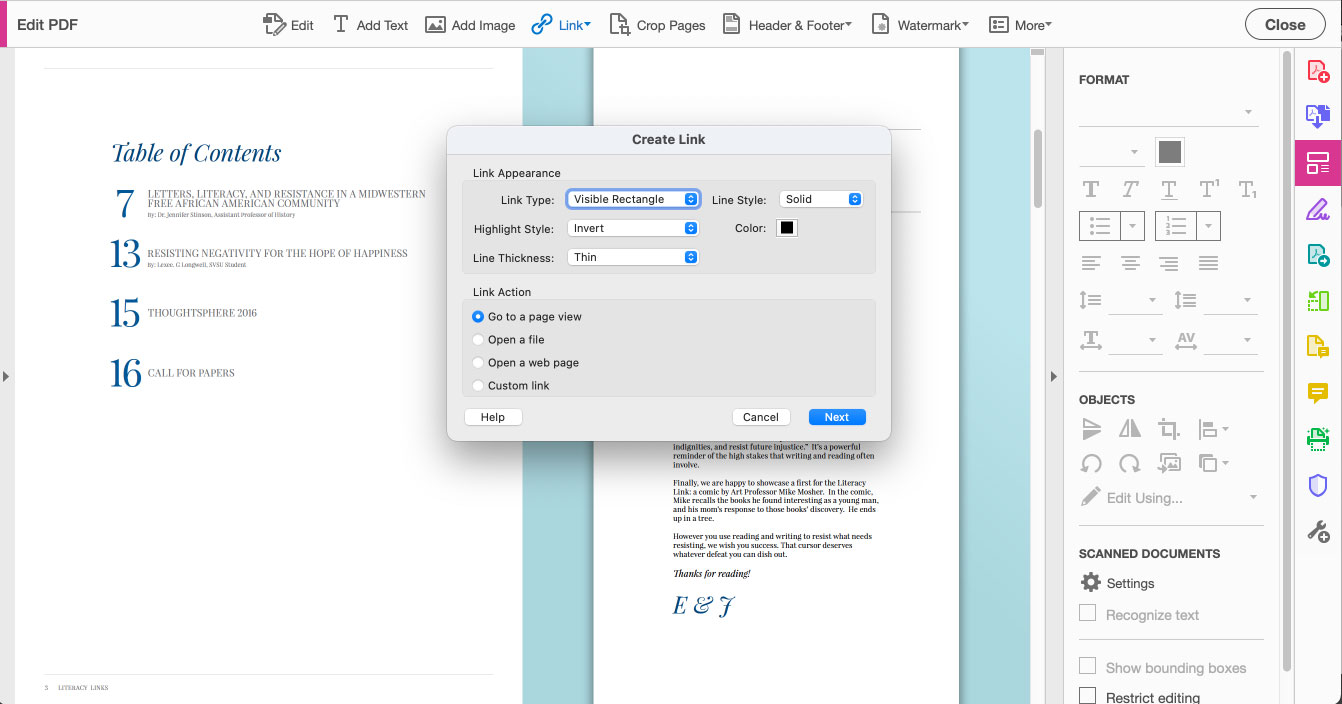
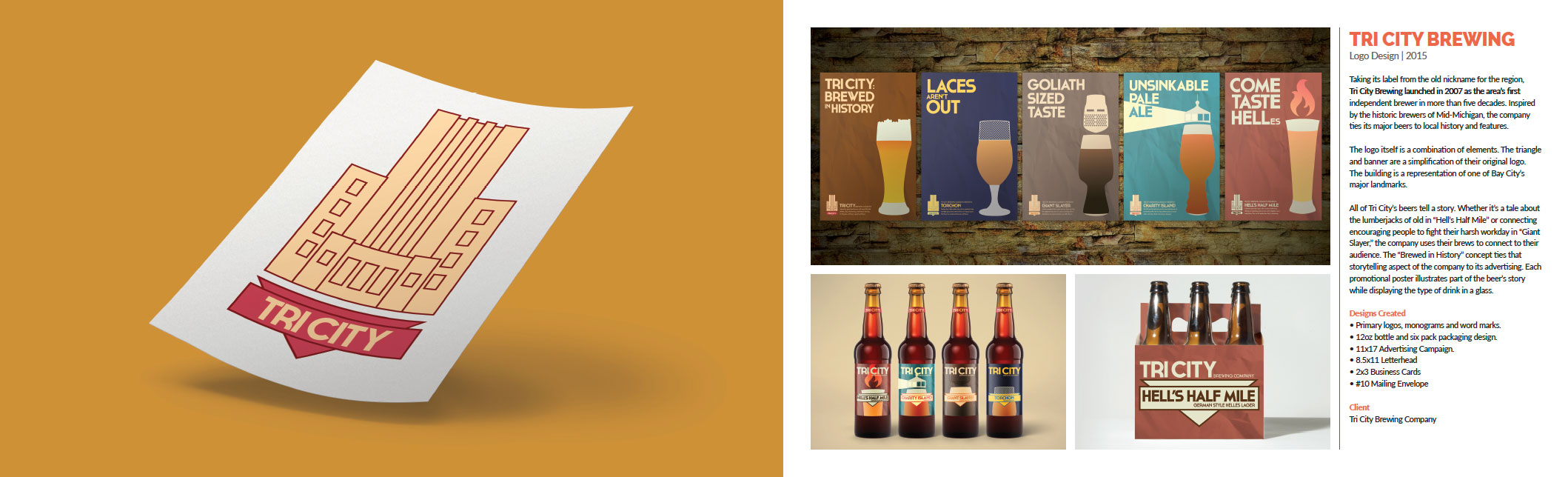
Research/Development Work Due
(Download and complete Concept Sheet) 4 thumbnail sketches (@ approximately 1.5” x 1”) of various approaches to the page layouts, colors, and typography. The first 2 sketches will be a vast exploration of various ideas, the following 2 will be a refinement of your very best layouts.
Final Work Due
Save the supplied template as a PDF. Place the PDF on the “Student Turn In” section of the Graphics Server. The file should be named in this manner; “Student’sLastName-Portfolio-1.pdf”
Required Reading
None
Focus Design Principle(s)
Layout, Hierarchy, Typography